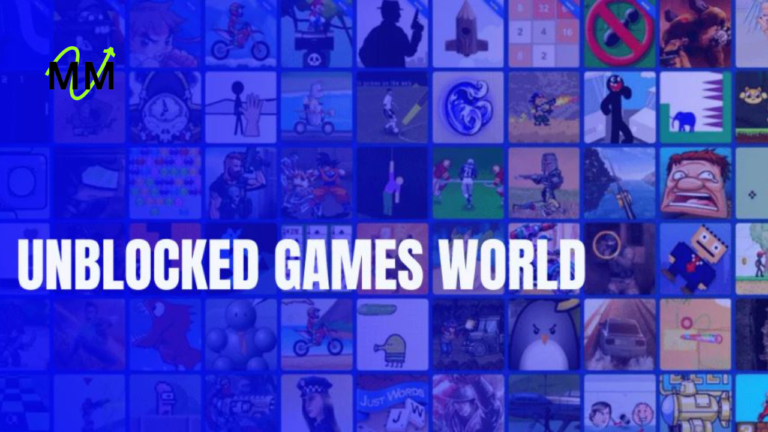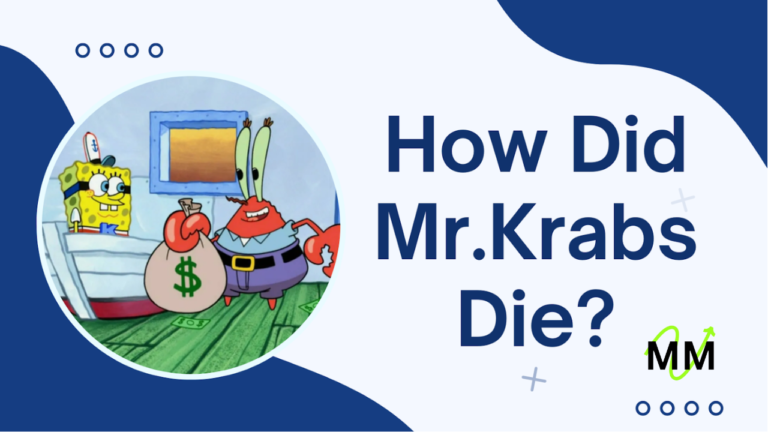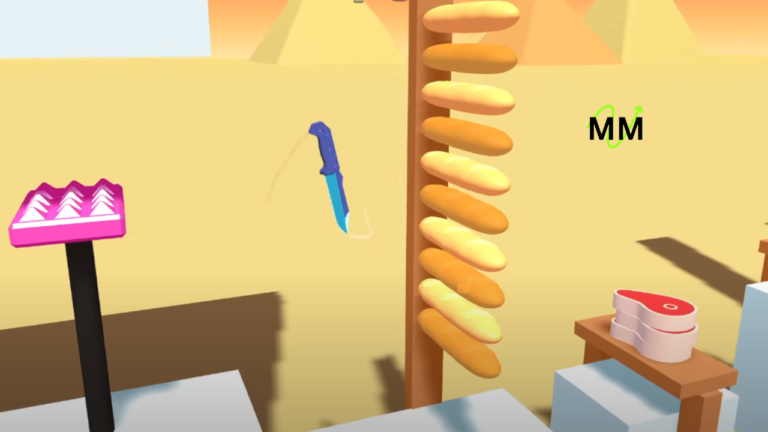Mastering Screen Brightness and Color Control with VibranceGUI

VibranceGUI is an open-source Windows application designed to enhance digital color vibrance and brightness control by automating NVIDIA’s Digital Vibrance Control (DVC) and AMD’s Saturation settings. Created to serve gamers seeking richer in-game visuals, VibranceGUI provides a seamless solution for adjusting color saturation dynamically, helping users maintain visual quality without manually altering settings each time they launch or exit a game. VibranceGUI has become popular among users looking to improve display quality for professional and gaming contexts by simplifying color management.
Getting Started with VibranceGUI
VibranceGUI is easily set up and compatible with most NVIDIA and AMD graphic cards. After downloading the installer, users should ensure their system meets the minimum requirements, including the necessary GPU drivers and .NET Framework, especially for Windows 11 users. Once installed, the program’s simple interface allows quick configuration for game-specific color settings. VibranceGUI operates efficiently in the background, activating only when needed and minimizing CPU usage through event-driven programming.
User Interface Overview
The interface offers straightforward controls for customizing color saturation and brightness settings. Users can set up unique color profiles for different applications, tailoring vibrancy and brightness levels based on individual needs. When a specified application, like a game, launches, VibranceGUI automatically applies the preset color profile, returning to default settings once the program closes. This ease of use, alongside features such as system tray minimization and autostart, makes VibranceGUI particularly user-friendly.
Enhancing Gaming and Visual Experience
VibranceGUI’s primary use case is gaming, where visual clarity and color distinction are critical for performance. By adjusting vibrancy specifically during gameplay, players enjoy enhanced visibility, especially in games with high-stakes visuals, like Counter-Strike: Global Offensive. The increased saturation can highlight in-game elements, improving contrast and assisting players in distinguishing between objects and backgrounds. Many professional gamers have adopted this tool to improve their reaction time and visibility, benefiting from VibranceGUI’s edge by manually eliminating the need to adjust vibrancy settings between gameplay and general desktop use.
Read More
Advanced Configuration Options
Beyond basic color adjustments, VibranceGUI offers advanced settings to fine-tune performance further. Customizable hotkeys allow users to adjust vibrance and brightness levels on the fly, while automated profile switching applies preset configurations depending on the active program. Users can manage multiple display setups or create custom configurations for different monitors. These features ensure an adaptive display environment that accommodates a variety of applications, making it suitable for productivity, graphic design, and photo editing.
Troubleshooting Common Issues
Although VibranceGUI generally performs smoothly, some users might experience challenges during installation or operation. Issues like vibrance levels not reverting after exiting a game often stem from incompatible drivers or incorrect program settings. Users can address these problems by installing the latest GPU drivers and adjusting system permissions if necessary. Windows 11 users may also experience brightness inconsistencies due to limited SDR Content Brightness adjustments documentation, but a simple reset in Display settings can resolve most of these conflicts.
Comparing VibranceGUI with Other Tools
While tools like the NVIDIA Control Panel and AMD’s built-in settings allow manual adjustments of vibrance and brightness, VibranceGUI automates this process, making it more efficient and accessible for active users. Compared to alternatives, VibranceGUI’s appeal lies in its simplicity and event-driven functionality. It uses minimal system resources, allowing it to run smoothly without impacting game performance or general system operations. This makes VibranceGUI a preferred choice for users requiring frequent and rapid color settings adjustments across multiple applications.
Read More
Conclusion
VibranceGUI offers an effective solution for dynamically improving color vibrance and screen brightness control. Its focus on automation and minimal resource usage ensures a seamless experience, which is particularly beneficial for gamers and creative professionals. By allowing users to configure profiles tailored to specific needs, VibranceGUI enables greater productivity, comfort, and enhanced visual quality, proving itself a valuable tool for anyone invested in high-quality display settings.
Through adaptability, efficiency, and user-friendly design, VibranceGUI stands out as a robust utility for mastering screen brightness and color control across various platforms.